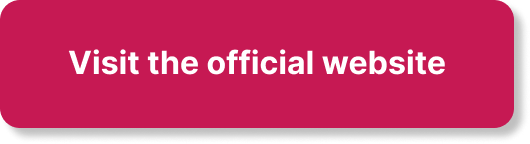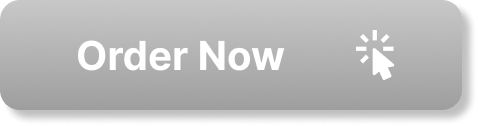Welcome to your comprehensive guide on ‘How to Export Transcripts From Custom Generative Pre-training (GPTs) using OpenAI Assistants API.’ Here, you will get firsthand knowledge on the entire process that encompasses the analysis of each transcript via Make.com and ChatGPT and learn how you can seamlessly export transcripts from any chatbot to Airtable using tools such as ManyChat, Replit, and Make.com. This method offers a fantastic opportunity to efficiently track your transcripts, pull out insightful data, and set your business growth in motion.
Also on the list of things you will discover is how to add Custom GPTs to Instagram Direct Messages and Whatsapp, making your interactions even more personalized. Get ready to tap into the rich resources provided, including cloning a Replit template, how to acquire API keys for OpenAI and Airtable from existing tutorial videos, and how the add thread function in the Functions.P file interacts with an Airtable base created specifically for storing threads. Prepare to be fully equipped with the tools you need to excel in your business.
Understanding Generative Pre-training (GPTs)
When delving into the world of AI, you’ll quickly come across the acronym GPT, which stands for Generative Pre-training. This is a large-scale transformer-based language model, trained on vast quantities of text data. These models can generate text that closely mimics human speech, making them incredibly useful in various applications, including chatbots and digital assistants.
Explanation of Generative Pre-training
During the generative pre-training process, a model is trained to predict the next word in a sentence based on all the previous words. The model is fed colossal amounts of text and learns by predicting the continuity of the sentence. This significantly enhances its predictive abilities and understanding. This pre-training phase forms the base of the model, which can then be fine-tuned to perform various tasks, enhancing usability.
Rundown of OpenAI Assistants API’s role in GPTs
OpenAI’s Assistants API plays a crucial role in deploying GPTs. The API acts as a bridge between your applications (such as chatbots or virtual assistants) and the GPT model, allowing user inputs to be processed and engaging responses to be generated. Each interaction with the API starts a conversation, with conversation threads being the basis of maintaining context in user interactions.
Exporting Transcripts using Tools
In the context of complex AI models like GPT, each conversation or interaction generates a transcript. These transcripts can provide invaluable insights into user behavior, enabling businesses to enhance their product or service offerings based on data-driven insights.
Role of ChatGPT in analyzing transcripts
ChatGPT, developed by OpenAI, is trained to generate human-like text based on the input it receives. It plays a significant role in this process as it can interpret the transcripts generated from user interactions. Such analysis can uncover trends, common issues, or areas of improvement, which are essentially the building blocks for propelling your business forward.
Introduction to the tool Make.com and its function in the process
Make.com is a powerful tool that adds significant value to the process of analyzing and exporting transcripts. It facilitates automated data analysis, thereby holding the potential to uncover hidden patterns and trends that can inform strategic decision-making. Furthermore, Make.com assists in the automatic return of data to platforms like Airtable, streamlining data management.

This image is property of i.ytimg.com.
Exporting Transcripts to Airtable
The crux of this process involves exporting conversation transcripts to Airtable, a cloud-based platform that combines the simplicity of spreadsheets with the functionality of databases.
How to export transcripts to Airtable via ManyChat and Replit
Using ManyChat and Replit bridges the gap between your custom GPTs and Airtable. Conversations generated from user interactions are saved as thread IDs, and then these IDs are sent to Airtable through an application built on Replit.
Value of tracking and analyzing transcripts for business growth
Tracking and analysing these transcripts provide valuable insight into user preferences and behavior, which can directly impact your business growth. By tapping into these insights, you can optimize your offerings or address areas of concern, ultimately enhancing your users’ experience and driving segment growth.
Incorporating Custom GPTs into Instagram and Whatsapp
Given Instagram and Whatsapp’s incredible user base, integrating custom GPTs into these platforms can drastically extend your reach and increase engagement.
Steps to add Custom GPTs to Instagram Direct Messages
Integrating custom GPTs into Instagram Direct Messages involves setting up a chatbot on Instagram, connecting it to OpenAI’s Assistants API, and routing the conversations through to ensure that they’re processed by the GPT model. This enables your followers to interact directly with the custom-built GPT, enhancing their experience.
Procedure to integrate Custom GPTs into Whatsapp
Similar to Instagram, you can also integrate custom GPTs into Whatsapp. This process involves building a chatbot for Whatsapp, connecting it to the Assistants API, and routing the chats accordingly. Whatsapp users can then experience dynamic, human-like conversations with your bot, enriching their communication experience.

Setting Up via Cloning and Using API keys
Getting started requires a bit of setting up, but don’t worry, it’s not as daunting as it may sound!
Guide to cloning the Replit template
Start by cloning the Replit template, which acts as the foundation for building your application. Simply navigate to the Replit template available on the resource hub, click on the ‘Fork’ button, and you now have your own working copy of the template.
Information on obtaining OpenAI and Airtable API keys
Once you’ve cloned the template, you’ll need OpenAI and Airtable API keys. You can obtain these keys from the respective platforms by following their guidelines. These keys are critical as they enable your application to communicate with OpenAI and Airtable.
Understanding the Role of Thread Function and Start Route
Two elements play specially important roles in this process: the add thread function in the Functions.P file, and the Start route in the main.PI file.
Role of add thread function in the Functions.P file
The add thread function acts as a mobilizer for your thread IDs. Every time a conversation starts, a thread ID is generated, and this function activates and works to store these IDs for future use.
Attributes of the Start route in the main.PI file
On the other hand, the Start route functions as the initiator. It instigates the conversation by calling on the add thread function to save the thread ID and send it to Airtable.

Specifying Platform and Cloning Airtable Base
Moving up the process chain, it’s time to choose your platform and clone the Airtable base.
Instructions on choosing the platform to start from
The platform you choose depends on where you want your chats to initiate from. This could be Instagram, Whatsapp, or any chat widget of your choice.
Procedure to clone and use the tutorial’s Airtable base
Replicating the Airtable base from the tutorial ensures that you have the correct layout ready for storing threads. Once cloned, you’re good to go!
Extracting and Feeding Data to AirTable
Once set up, the process of extracting data and feeding it into Airtable begins.
How to extract data from OpenAI’s Assistant API
By using the thread IDs stored in Airtable, you can pull transcript data related to a specific conversation from OpenAI’s Assistant API. This information can then be analyzed and processed accordingly.
Process of feeding data into AirTable
Feeding data into Airtable is simply a matter of arranging the pulled data from the API into a suitable format, and uploading it into your Airtable base.
Building Tables and Using Automation Platform
The journey of transcript data doesn’t end at uploading to Airtable. Let’s dive deeper to explore how to leverage this data effectively.
Creating tables and views within AirTable
Once in Airtable, you create tables and views according to your requirements. These views hold unique thread IDs and unprocessed transcripts ready to be analysed.
Using make.com for data analysis and return
Returning to make.com, you employ this powerful platform to pull the unprocessed threads for analysis. This process involves aggregation of thread IDs into an array, looping over them, pulling the API data, and processing it accordingly.
Conclusion
Throughout this process, the power of tools like OpenAI’s Assistants API, Replit, ManyChat, and Make.com becomes evident. Understanding and implementing such tools are the stepping stones towards achieving growth through data-driven insights.
Recap of the process of exporting transcripts from Custom GPTs
You started with an understanding of GPTs and how OpenAI’s Assistants API deploys them. You learned about automating the process of transcript export using tools like ManyChat, Replit, Make.com, and how crucial platforms like Instagram and Whatsapp can serve as conversation starters. The emphasis was laid on key components like thread function and Start route, followed by the extraction of these transcripts from the API and feeding them into Airtable.
Final thoughts on the value and application of the process
The powerful insights cascaded through this process creates a vast resource for informed decision-making. Understanding these intricate processes and implementing them in your sphere can be the game-changer in your journey to harness the potential of AI for business growth. Keep exploring, keep learning, and keep growing!